I need my pop-ups allowed on certain sites, for all users, on all computers, as a policy and not a preference, throughout our work, and I'm not taking this as an answer: http://social.technet.microsoft.com/Forums/en-US/ieitprocurrentver/thread/3225f689-aafc-45db-b83e-0300f79d8cab/
"What to do?" you might ask.
Create an old-school .ADM template in notepad, like we've done.
NOTICE: Proceed with caution. The assumption is that you know how to work with Group Policies and Active Directory before proceeding. There is no warranty implied.
- Open Notepad

- Select the text below and copy it into notepad.
Add / Delete / Modify the websites as needed.
CLASS MACHINE CLASS USER CATEGORY "Custom" CATEGORY "IE 9" POLICY "Pop-Up Blocker - Add Custom Sites to list" KEYNAME "Software\Microsoft\Internet Explorer\New Windows\Allow" ACTIONLISTON VALUENAME "justin-bennett-msjc.blogspot.com" VALUE NUMERIC 0 VALUENAME "www.blogger.com" VALUE NUMERIC 0 END ACTIONLISTON ACTIONLISTOFF VALUENAME "justin-bennett-msjc.blogspot.com" VALUE DELETE VALUENAME "www.blogger.com" VALUE DELETE END ACTIONLISTOFF EXPLAIN "Adds the following sites to pop-up blocker: justin-bennett-msjc.blogspot.com and www.blogger.com" END POLICY END CATEGORY END CATEGORY ;;
Create a Group Policy for your users and add the template:
- Open Group Policy Management

- Select your domain name. Then, click the menu item Action and select 'Create a GPO in this domain, and Link it here...'

- Type in a GPO name of your choosing and click Ok.

- Right-click on the newly created GPO Item and select 'Edit...'

- Navigate to User Configuration, Policies, and Administrative Templates. Right-Click on Administrative Templates and Select 'Add/Remove Templates...'

- Click Add. Select the .adm file you created earlier and click Open. Then click Close.


- Navigate to User Configuration, Policies, and Administrative Templates, Classic Administrative Templates (ADM), Custom, IE 9. Right-click on 'Pop-Up Blocker - Add Custom Sites to list'

- Select Enabled and click Ok.


Done!
Reboot a user's computer and check to see if your custom sites have been added to the pop-up blocker allow list.
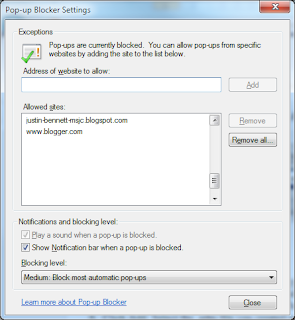
NOTE: If you need to update the list of allowed websites, you'll need to do the following:
- Update your .adm file.
- Disable the custom group policy setting.
- Remove the .adm file from the Add/Remove template.
- Add the new .adm file to the Add/Remove template.
- Enable the custom group policy setting.
5 comments:
When I originally commented I clicked the "Notify me when new comments are added" checkbox and now each
time a comment is added I get several e-mails with the same comment.
Is there any way you can remove me from that service?
Thank you!
Also see my webpage: try here
Thanks for sharing this blog..For more info visit https://www.smartsnake.net/block-pop-up-support/
Just wanted to say thank you. This worked for me. Dont forget to enable loopback as well.
Hi Justin Bennett,
I had exactly the same experience, i tried to configure exceptions to IE's popup-blocker, both as a computer and as a user policy, with no success. The setting is there in the registry, under the policy-tree, but it's not "read" by IE9. I ended up with using a Group Policy registry Prefence, which works, but it's not as good as a ordinary Group Policy.
Post a Comment