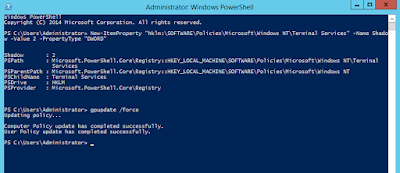I'm using VMware vSphere 6 with no
DRS enabled on my clusters. Initially, when I wanted to perform maintenance, it was a bit of process with many clicks through the web GUI.
I've been tinkering with PowerShell for years, so it was natural to start banging on PowerCLI to make my life easier administering my VMware clusters.
I've been using and growing the following script for the past 4 months. It seems to be making my ESXi patching and maintenance a little less laborious chore than the prior click-storms.
Enjoy!
You can find the latest version at:
https://github.com/cajeeper/PowerCLI/blob/master/vMotion Off All VMs Host A to B.ps1
<#
.SYNOPSIS
Script to vMotion VMs off one ESXi host to do maintenance - non-DRS user.
.DESCRIPTION
I use this script to vMotion VMs off one ESXi host to another ESXi host (A to B),
perform some maintenance on the host, then migrate the VMs back to host (B to A).
Optional progress bar, unmounting of ISO files (sometimes causes issues),
and maintenance mode for standard vs. Virtual SAN hosts.
.NOTES
Author : Justin Bennett
Date : 2016-01-28
Contact : http://www.allthingstechie.net
Revision : v1.1
Changes : v1.0 Original
v1.1 Added Progress Bar and Notes
#>
#Connect-VIServer myvCenterServer.local
#Show Progress
$showProgress = $true
#maintenance host
$srchostesx = "esxA.domain.local"
#temp VM host
$dsthostesx = "esxB.domain.local"
#VMs to be migrated around
$VMs = Get-VM | ? { $_.VMHost -like $srchostesx }
#disconenct any ISOs as needed
# $VMs | % { get-vm -name $_.name | Get-CDDrive } | ? { $_.IsoPath -like "*.iso" -OR $_.HostDevice -match "/" } | % { $_ | Set-CDDrive -NoMedia -Confirm:$false }
#move VMs off
if ($VMs.Count -gt 0) { $VMs | % {$i=0} {
$i++
if($showProgress) { Write-Progress -Activity "vMotion Off All VMs: $($srchostesx) to $($dsthostesx)" -Status "$($i)/$($VMs.Count): VM:$($_.Name) - Attempting to vMotion to $($dsthostesx)..." -PercentComplete (($i/$VMs.Count)*100) }
Move-VM $_ -Destination $dsthostesx -VMotionPriority High
if($showProgress) { Write-Progress -Activity "vMotion Off All VMs: $($srchostesx) to $($dsthostesx)" -Status "$($i)/$($VMs.Count): VM:$($_.Name) - Pausing 10 seconds..." -PercentComplete (($i/$VMs.Count)*100) }
sleep 10
}
}
#enter host maintenance
Get-VMHost -Name $srchostesx | Set-VMHost -State Maintenance
#enter host maintenance - VSAN
# Get-View -ViewType HostSystem -Filter @{"Name" = $srchostesx }|?{!$_.Runtime.InMaintenanceMode}|%{$_.EnterMaintenanceMode(0, $false, (new-object VMware.Vim.HostMaintenanceSpec -Property @{vsanMode=(new-object VMware.Vim.VsanHostDecommissionMode -Property @{objectAction=[VMware.Vim.VsanHostDecommissionModeObjectAction]::NoAction})}))}
#
# do my thang ¯\_(ツ)_/¯
#
#exit host maintenance
Get-VMHost -name $srchostesx | Set-VMHost -State Connected
#move VMs back
if ($VMs.Count -gt 0) { $VMs | % {$i=0} {
$i++
if($showProgress) { Write-Progress -Activity "vMotion Off All VMs: $($dsthostesx) to $($srchostesx)" -Status "$($i)/$($VMs.Count): VM:$($_.Name) - Attempting to vMotion to $($srchostesx)..." -PercentComplete (($i/$VMs.Count)*100) }
Move-VM $_ -Destination $srchostesx -VMotionPriority High
if($showProgress) { Write-Progress -Activity "vMotion Off All VMs: $($dsthostesx) to $($srchostesx)" -Status "$($i)/$($VMs.Count): VM:$($_.Name) - Pausing 10 seconds..." -PercentComplete (($i/$VMs.Count)*100) }
sleep 10
}
}
Formatted for web with http://codeformatter.blogspot.com/
 |
| Script Running on Example VMs |
 |
| Script Running on Example VMs |