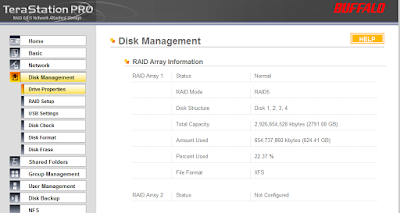I have a set of Dell PowerEdge 2950 servers running VMware ESX 3.01 connected to my CX3-20 SAN with Q-Logic HBA's. I wanted to move old and test Virtual Machines to my 4.0 TB Buffalo Terastation Pro TS-RHTGL/R5 unit. To add 4TB of storage to my SAN would have cost me nearly $9,000, and instead, I'm using my cheaper and less robust $2,000 NAS unit. Obviously this is not the best solution for enterprise, but perfect for my testing and archiving.
This is how I configured my 4.0 TB Terastation II Rackmount with NFS and connected it to my ESX 3.01 servers.
1. I had to load the newest firmware from Buffalo for my unit so it would support NFS (I had 1.26 which does not support NFS). The newest firmware that I loaded is version 1.33. You can find yours and download it from http://www.buffalotech.com/support/downloads/
2. I setup the NFS service on the Terastation unit by logging into the web interface, clicked on NFS, clicked on Enable, entered my units IP and Subnet and then clicked Apply. I then clicked on Folders under NFS and checked the already Shared Folder I wanted to make available for NFS; mine happens to be vmware. Copy down the mount location, such as mine is /mnt/array1/vmware; you'll need this on the forth step. You also need to specify the client NFS devices that will be connecting to your NAS under the Registration section.
Here's the screenshots of the completed configuration:
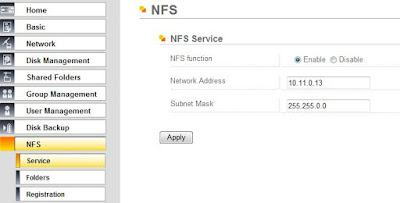
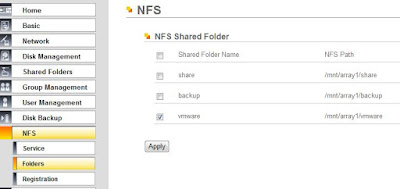
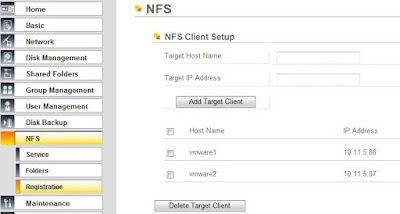
3. I configured my VMware servers with a VMKernal adapter. You need the adapter to connect to iSCSI, NFS or VMotion. Under the servers Configuration tab, I went to Hardware-> Networking, clicked Add Networking..., selected VMKernal, picked the network adapter, and enter the IP address. I used the directions in this manual, on pages 33-37 and 194-197, to configure VMKernal adapter.
Here's the screenshot of the completed configuration:
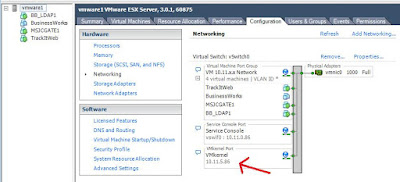
4. Now that I configured the VMkernal adapter I was able to attach the NFS. Under the servers Configuration tab, I went to Hardware-> Stroage (SCSI,SAN, and NFS), clicked on Add Storage..., selected Network File System, entered my IP address 10.11.0.13, the mount point from step 2., /mnt/array1/vmware, and named my Datastore archive1. I used the directions in this manual, on pages 132-136, to configure Storage Device.
Here's the screenshot of the completed configuration:

Hope this helps someone else. Let me know who it works for you or if you found this useful.
This is how I configured my 4.0 TB Terastation II Rackmount with NFS and connected it to my ESX 3.01 servers.
1. I had to load the newest firmware from Buffalo for my unit so it would support NFS (I had 1.26 which does not support NFS). The newest firmware that I loaded is version 1.33. You can find yours and download it from http://www.buffalotech.com/support/downloads/
2. I setup the NFS service on the Terastation unit by logging into the web interface, clicked on NFS, clicked on Enable, entered my units IP and Subnet and then clicked Apply. I then clicked on Folders under NFS and checked the already Shared Folder I wanted to make available for NFS; mine happens to be vmware. Copy down the mount location, such as mine is /mnt/array1/vmware; you'll need this on the forth step. You also need to specify the client NFS devices that will be connecting to your NAS under the Registration section.
Here's the screenshots of the completed configuration:
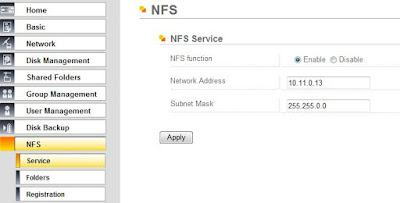
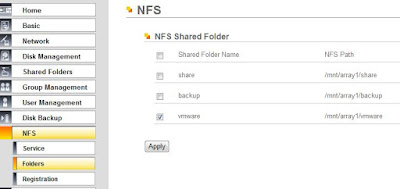
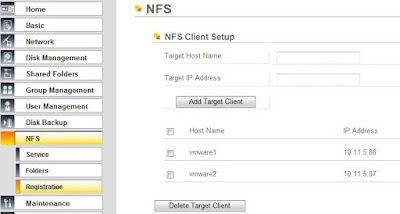
3. I configured my VMware servers with a VMKernal adapter. You need the adapter to connect to iSCSI, NFS or VMotion. Under the servers Configuration tab, I went to Hardware-> Networking, clicked Add Networking..., selected VMKernal, picked the network adapter, and enter the IP address. I used the directions in this manual, on pages 33-37 and 194-197, to configure VMKernal adapter.
Here's the screenshot of the completed configuration:
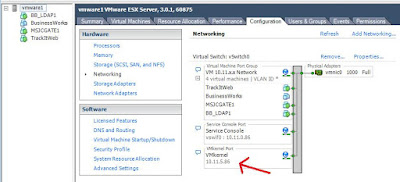
4. Now that I configured the VMkernal adapter I was able to attach the NFS. Under the servers Configuration tab, I went to Hardware-> Stroage (SCSI,SAN, and NFS), clicked on Add Storage..., selected Network File System, entered my IP address 10.11.0.13, the mount point from step 2., /mnt/array1/vmware, and named my Datastore archive1. I used the directions in this manual, on pages 132-136, to configure Storage Device.
Here's the screenshot of the completed configuration:

Hope this helps someone else. Let me know who it works for you or if you found this useful.
Update 2009-08-26: Here's my terastation's drive configuration...